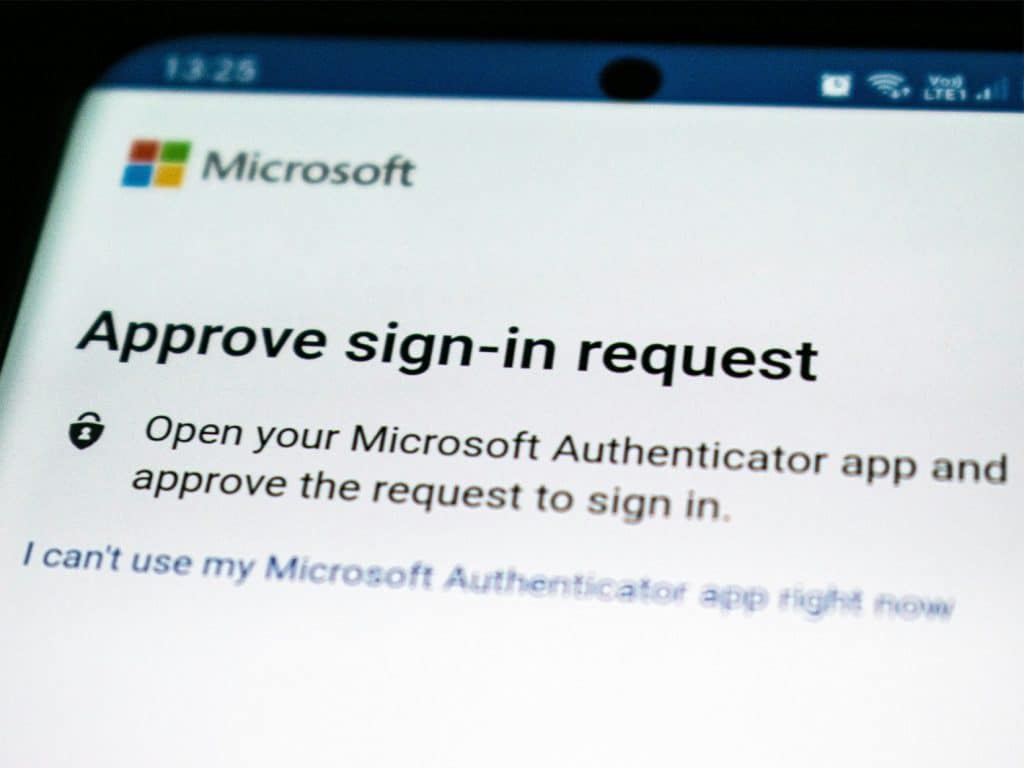Common Home IT Issues and How to Fix Them
Let’s face it, technology is amazing, but it can also be exasperating. Home IT issues can disrupt both personal and professional life. Whether it’s a slow internet connection, a printer that won’t print, or a computer that’s acting up, these problems can be incredibly frustrating. But fear not! Before you call in the IT pros (that’s us!), here are some common home IT problems you can tackle yourself with a little troubleshooting know-how.
No internet
Symptoms:
- Unable to get online.
- The dreaded “No internet” message.
Fixes:
- Check the physical connections. Make sure all cables are securely plugged into your router, modem, and wall outlet.
- Restart your router and modem. If everything is securely connected, restart both your router and modem by unplugging for 30 seconds and then plugging them back in.
Slow Internet Connection
Symptoms:
- Web pages load slowly.
- Streaming services buffer frequently.
- Online games lag.
Fixes:
- Restart your router. Unplug your router, wait 30 seconds, and plug it back in.
- Check for bandwidth hogs. Check if any devices large files.
- Check your speed. Use an online speed test, such as speedtest.net, to check if your internet speed matches what you’re paying for.
- Update firmware. Ensure your router’s firmware is up to date.
Printer Not Printing
Symptoms:
- Printer is unresponsive.
- Print jobs get stuck in the queue.
- Poor print quality.
Fixes:
- Check connections. Ensure the printer is correctly connected to your computer or network.
- Restart printer and computer. A simple reboot can sometimes resolve the issue.
- Clear print queue. Go to your printer settings and clear the print queue.
- Update drivers. Make sure your printer drivers are up to date.
- Run printer troubleshooter. Most operating systems have built-in printer troubleshooting tools.
Computer Running Slow
Symptoms:
- Programs take a long time to open.
- System hangs or freezes.
- Slow startup and shutdown times.
Fixes:
- Restart your computer. A restart can clear temporary files and processes that are slowing down your computer.
- Update software. Make sure your operating system and all software are up to date.
- Check for malware. Run a full system scan with your antivirus software.
- Free up disk space. Delete unnecessary files and uninstall unused programs.
- Upgrade hardware. Consider adding more RAM or switching to an SSD for better performance.
WiFi Not Connecting
Symptoms:
- Weak signal in certain areas.
- Unable to connect to WiFi network.
- Intermittent connection drops.
Fixes:
- Check WiFi switch. Ensure your device’s WiFi is turned on.
- Check router placement. Move your router away from walls, metal objects and other electronic devices that can interfere with the signal.
- Restart router and device. Restart both your router and your device.
- Forget and reconnect. On your device, forget the WiFi network and then reconnect.
- Check network settings. Ensure your device is set to obtain an IP address automatically.
- Update network drivers. Make sure your device’s network drivers are up to date.
- Secure your network. Ensure your WiFi network is password-protected to prevent unauthorised access.
Slow computer
Symptoms:
- Sluggish performance.
Fixes:
- Check your hard drive. Check how much free space you have left on your hard drive. Free up disk space by deleting unnecessary files and programs.
- Run a malware scan. Run your antivirus software to check you don’t have malware on your machine.
- Restart your computer. Restart your computer regularly to clear temporary files that can build up.
Software Crashes or Freezes
Symptoms:
- Program becomes unresponsive.
- Program closes unexpectedly.
Fixes:
- Restart the program. Close and reopen the program.
- Restart your computer. If restarting the program hasn’t worked, try rebooting your device.
- Check for updates. Ensure the software is up to date.
- Reinstall software. Uninstall the software and then reinstall it.
- Run compatibility mode. Run the program in compatibility mode if you’re using an older software version.
- Check system requirements. Make your computer meets the software’s system requirements.
Email Not Syncing
Symptoms:
- Emails not showing up in your inbox.
- Sent emails not appearing in the sent folder.
Fixes:
- Check internet connection. Ensure you have a stable internet connection.
- Restart email client. Close and reopen your email application.
- Check account settings. Verify your email account settings are correct.
- Update email client. Make sure your email client is up to date.
- Clear cache. Clear the cache of your email application.
Mysterious pop-ups
Symptoms:
- Pop-ups that appear when you are browsing the web.
Fixes:
- Don’t click on them!
- Check for malware. Run a scan with your antivirus software to remove any malware that might be causing the pop-ups.
- Update your antivirus. Keep your antivirus software up-to-date to protect your computer from online threats.
Remember, a well-maintained system is less likely to experience problems, so regular updates, backups, and scans are essential to minimise home IT issues. Many common IT problems can be resolved with a bit of home troubleshooting. By following these simple steps, you can often fix home IT issues yourself without needing to call for professional help. However, if you encounter persistent problems or more complex issues, please don’t hesitate to get in touch by calling 020 3669 0669 or emailing info@ilovepcman.com – we’re here to help you get your tech back on track!